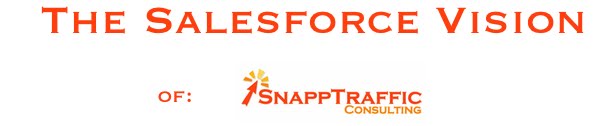One of the issues I see new users to Salesforce.com struggling with frequently is knowing where to go and what feature to use to find needed information. If you need to find a record, what is the quickest way? If you want all the contacts in a certain area, how do you do that? If you want to see a list of top performing sales reps, what Salesforce.com function do you use?
Salesforce.com has made it very simple to find the answer to any of these questions, but with any capable system, finding your way through all that capability and learning to use those tools can be challenging. Let me see if I can make it any easier.
Salesforce.com generally gives you 4 ways to find and display information:
1) The Search Function
2) The View Function
3) Reports
4) Dashboards
Let me take these one at a time:
Search
The Salesforce search function has two levels of complexity: basic search and advanced search. Search is a great feature - and quite powerful. The search form in on the sidebar every page of salesforce except setup pages. It is typically the fastest way to find one record. If you need to find someone at a certain company, just type some portion of the company name into the search box and click search.
Advanced Search searches more fields than the sidebar Search, including notes, descriptions, and comments. It has the ability to use operators such as AND, OR, and AND NOT to help you find exactly what you are looking for. You can put quotation marks around multiple keywords to perform an exact phrase match, for example, "call john smith". Plus, it allows wildcards - add an asterisk to the end of your keyword to search for items that start with the word, for example, "acme*".
You should note: Search does not display results from related lists. For example, if you are searching for a contact at a company, the search function will only find and display the Account Name, even though there may be several contacts at that company. Once you see the Account you are looking for, open that account record to display the contacts associated with it on the related lists.
I find many users of salesforce only using one way to find information, when another way would make much more sense. The most common mistake I see is overusing search. For example, one user I worked with needed to see all his contacts in a given zip code to plan a series of on-site visits in his territory. He was trying to find these contacts using search. A much better way to find this information is the VIEW feature of salesforce.com.
View
Finding information is always about choosing a database, filtering that data, and choosing how to display it. As a matter of fact, functionally, this is all a database is good for. Storing information is only useful if you can later find what you saved. The View is just a more capable way of filtering and displaying information than the search.
The primary limitation of the View is that it limits the filtering to the object type in which it is located. An salesforce object is a Lead, Contact, Account, Opportunity, etc. You might also have custom objects such as Projects or Invoices that help you manage your particular business processes. Since the View is limited to one object type, it cannot be used when looking for information spanning multiple types, such as all the contacts associated with a given account. To combine multiple object types, a Report must be used.
At the top of each object main page, you will find the View drop down menu. Salesforce has already created many views that it thinks most people will commonly need such as All Contacts on the contacts page or My Opportunities on the opportunities page. But to really get the benefit of the View function, you'll have to learn to create new Views. To create a new view simply click on the "Create New View" link located right next to the View drop down menu.
The Create New View page has three basic sections: 1) View Name, 2) Search Criteria, and 3) Select Columns. Each of these are fairly self explanatory, although the search criteria requires you to use basic logic functions such as "equals, does not equal, contains, does not contain", etc. Some people initially have some challenge with this if they prefer the visual functions of other CRM packages such as ACT. It is entirely logical though and allows for more precision when searching for certain records.
Reports
The Report function overcomes the limitations of the View function and ads several additional capabilities. An important capability of the report function is the ability to combine information from multiple record types. This capability is addressed when a new report is created by asking the user to select the type of data to report on and offers the user the option to select data from related lists at the same time. Other important features of the Report function are its export capability, charting functions, and drill down functionality.
Dashboards
The Dashboard is named such with the idea of a car's dashboard in mind. The dashboard tells the driver all he needs to know about the performance of his car. In the same way, the salesforce dashboard tells the company leadership in a glance about the performance of the company. It can also tell any user of salesforce about the performance of whatever aspects of the company they are responsible for. For example, sales reps can see dashboard elements about their sales, support reps can see dashboard elements about support, etc. Many different dashboard pages can be created and they are completely customizable.
The Dashboard takes the data of the report and puts it in a chart. Reports have their own charting function, but the dashboard allows you to take the charts of many reports and put them on the same page. Each user can create any kind of dashboard that they like. Elements can be tables, charts, graphs, pie charts, etc - there is an unlimited variety of ways to display performance information.
So there you go - when trying to find salesforce.com information, remember that there is more than just the search, also use Views, Reports, and Dashboards to get the most out of your implementation.
skip to main |
skip to sidebar
Snapptraffic Consulting
Getting the most out of Salesforce.com is more about having a vision for possibilities than it is about technical prowess. Companies are limited by ideas, not technical ability.
Hello, my name is Michael Snapp and my company is Snapptraffic Consulting. As a team of Salesforce.com experts, we're constantly on the lookout for ways to better put Salesforce.com to work for our clients. This blog details the solutions that my team and I have helped find for our clients.
Hopefully, the ideas presented here will help you get a vision for what Salesforce.com can do for your company.
Hello, my name is Michael Snapp and my company is Snapptraffic Consulting. As a team of Salesforce.com experts, we're constantly on the lookout for ways to better put Salesforce.com to work for our clients. This blog details the solutions that my team and I have helped find for our clients.
Hopefully, the ideas presented here will help you get a vision for what Salesforce.com can do for your company.
Find our main site at: