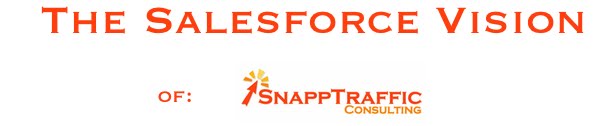Here is a challenge you may face - importing account data into Person Accounts in Salesforce.com. If you are using the Data Loader that you downloaded from Salesforce.com or the Lexi Loader for the Mac, then use these techniques to upload your data into Salesforce and have the import process create Person Accounts for you.
The key to this process is telling the data loader what kind of Record Type you want for the account. In your import CSV, ensure that you have a column for "Record Type". Then you'll add the record type ID for Person Accounts in your system. This is a little tricky. Here is how you do it:
Navigate to the Person Account record type via the following path:
Setup/App Setup/Customize/Accounts/Person Accounts/Record Types
Then on the Person Account description page, look at the URL, the first ID found in the URL is the Person Account ID. See the next image:
Just paste that ID into the Record Type column that you created in your CSV import file. Then when you upload your data into salesforce.com with the data loader you'll be able to create Person Accounts.
Another thing to remember. Don't import into the Account Name field (labeled Name). Instead, import into the LastName and FirstName field instead.
A couple of snags you might run into.
- First, Person Accounts must be enabled in your instance of Salesforce. This is something that you must have Salesforce.com Tech Support do for you.
- Second, the person to whom you are assigning the new account must be able to use Person Accounts. This is a profile setting. Navigate to the user profiles via the following path:
Setup/Administrative Setup/Manage Users/Profiles/Select desired profile
In the profile management page, find this link:
Click Edit. On the resulting page, ensure Person Accounts are selected.
If you have any trouble or need some help with importing, or Salesforce in general, feel free to contact us through our website - www.snapptraffic.com
skip to main |
skip to sidebar
Snapptraffic Consulting
Getting the most out of Salesforce.com is more about having a vision for possibilities than it is about technical prowess. Companies are limited by ideas, not technical ability.
Hello, my name is Michael Snapp and my company is Snapptraffic Consulting. As a team of Salesforce.com experts, we're constantly on the lookout for ways to better put Salesforce.com to work for our clients. This blog details the solutions that my team and I have helped find for our clients.
Hopefully, the ideas presented here will help you get a vision for what Salesforce.com can do for your company.
Hello, my name is Michael Snapp and my company is Snapptraffic Consulting. As a team of Salesforce.com experts, we're constantly on the lookout for ways to better put Salesforce.com to work for our clients. This blog details the solutions that my team and I have helped find for our clients.
Hopefully, the ideas presented here will help you get a vision for what Salesforce.com can do for your company.
Find our main site at: