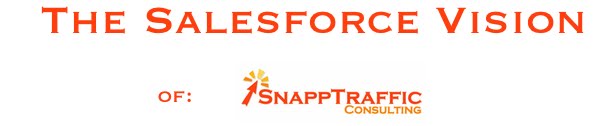The Basic Steps of Printing Mailing Labels
using
Salesforce.com
1) Create a report in Salesforce.com that contains all the contacts or accounts that you want to mail to.
- There are address fields in both contacts and accounts as well as shipping and billing addresses in both areas. I mention that so that you'll be sure to get the correct address into your report.
- When you make your report, be sure to include the first and last name, and all the address fields you need such as street, city, state, zip, etc.
- Set the criteria to filter only the contacts you need. You might want only a certain area code or all the contacts that are receiving the newsletter.
2) Export that Report to MS Excel using the export function given on the report.
- Save that report in the excel file format (it might give you the option of saving as a web page).
- Save that report to your hard drive. Word will need to load it from the hard drive.
3) Prepare Labels in MS Word using Mail Merge function.
- You'll be using both Excel and Word to complete this process. Excel contains the list of addresses, Word formats the labels and prints them. So we'll use the Mail Merge function in Word to prepare and print the labels.
- The Mail Merge wizard is located by clicking on Tools/Letters and Mailings/Mail Merge. It does a very good job of taking you through all the steps. Basically, in Word you have to choose a label type, load the recipients list that is in the excel file, format the label, merge the list, then print it.
There are a lot of individual steps to this whole process, but once you grasp what is going on, you won't have any difficulty. Watch the associated video for all the details. If you have any questions and need assistance with this process, you can reach me by clicking here.